Getting started with Allure Spock
Generate beautiful HTML reports using Allure Report and your Spock tests.
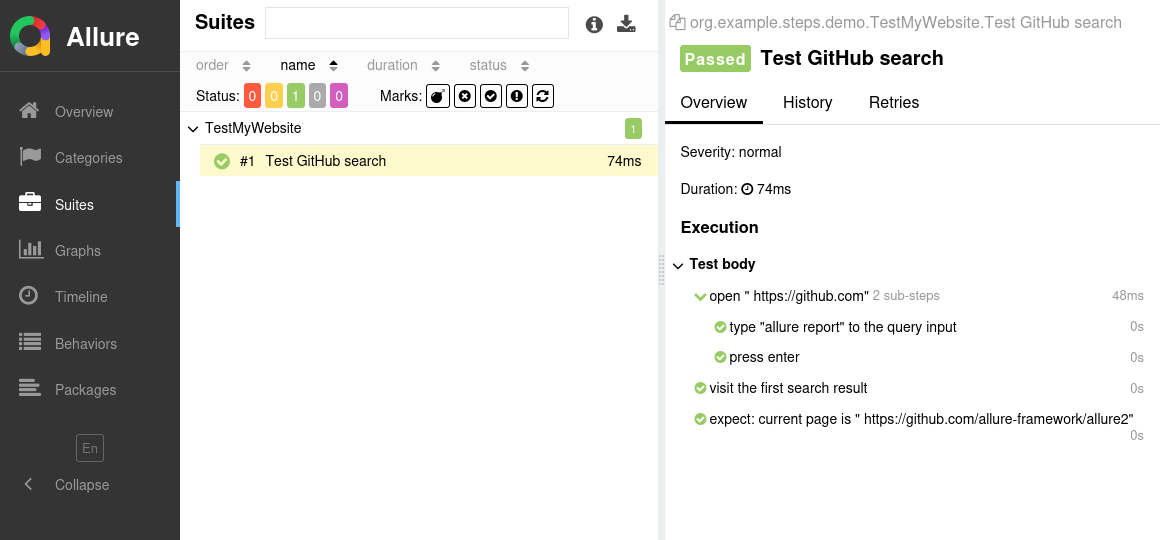
INFO
Check out the example projects at github.com/allure-examples to see Allure Spock in action.
Setting up
1. Prepare your project
Open a terminal and make sure that Java version 8 or higher is available in the environment.
bashjava --versionIn the
dependenciessection of yourbuild.gradle.ktsfile, add the Allure Spock dependency specification before the Spock framework dependencies.WARNING
Due to an implementation detail, some of the Allure Spock functionality will not work unless the dependencies are listed in the correct order. For technical details, see the discussion on GitHub.
ktsdependencies { // Allure Spock adapter testImplementation(platform("io.qameta.allure:allure-bom:2.24.0")) testImplementation("io.qameta.allure:allure-spock2") testImplementation("io.qameta.allure:allure-junit-platform") // Spock framework testImplementation(platform("org.spockframework:spock-bom:2.3-groovy-4.0")) testImplementation("org.spockframework:spock-core") // ... }Update the project and fetch all dependencies:
bash./gradlew buildbashgradlew build
2. Run tests
Run your Spock tests the same way as you would run them usually. For example:
./gradlew testgradlew testThis will save necessary data into build/allure-results or other directory, according to the settings, see AllureExtension. If the directory already exists, the new files will be added to the existing ones, so that a future report will be based on them all.
3. Generate a report
Finally, convert the test results into an HTML report. This can be done by one of two commands:
gradle allureReportprocesses the test results and saves an HTML report intobuild/reports/allure-reportor another directory, according to the settings, seeAllureExtension. To view the report, use theallure opencommand.Use this command if you need to save the report for future reference or for sharing it with colleagues.
gradle allureServecreates the same report asgradle allureReportbut puts it into a temporary directory and starts a local web server configured to show this directory's contents. The command then automatically opens the main page of the report in a web browser.Use this command if you need to view the report for yourself and do not need to save it.
Writing tests
The Allure Spock adapter not only collects the data provided by Spock's standard features, but also provides additional features for writing even better tests. This section lists the most notable ways to improve your tests, using both Spock's and Allure Spock's features.
With Allure Spock, you can:
- provide description, links and other metadata,
- organize tests into hierarchies,
- divide the test into smaller, easier-to-read test steps,
- describe parameters used when running parametrized tests,
- make the test save screenshots and other files during execution,
- select which tests to run via a test plan file,
- provide arbitrary environment information for the whole test report.
Specify description, links and other metadata
There is a lot of metadata you can add to each test so that it would appear in the report. See the reference for more details.
For each of the metadata fields, there are two ways to assign it: via an annotation before a test method or via a method call inside a test method's body. The second way is called “dynamic”, because it allows you to construct strings and other values at runtime before passing to the methods. Note, however, that it is highly recommended to assign all metadata as early as possible. Otherwise, there is a risk of the test failing before having all metadata set, which is bad for the test report's readability.
import io.qameta.allure.Description
import io.qameta.allure.Issue
import io.qameta.allure.Link
import io.qameta.allure.Owner
import io.qameta.allure.Severity
import io.qameta.allure.TmsLink
import spock.lang.Specification
import static io.qameta.allure.SeverityLevel.*
class TestMyWebsite extends Specification {
@Description("This test attempts to log into the website using a login and a password. Fails if any error happens.\n\nNote that this test does not test 2-Factor Authentication.")
@Severity(CRITICAL)
@Owner("John Doe")
@Link(name = "Website", url = "https://dev.example.com/")
@Issue("AUTH-123")
@TmsLink("TMS-456")
def "Test Authentication"() {
expect: true
}
}import io.qameta.allure.Allure
import spock.lang.Specification
class TestMyWebsite extends Specification {
def "Test Authentication"() {
Allure.description("This test attempts to log into the website using a login and a password. Fails if any error happens.\n\nNote that this test does not test 2-Factor Authentication.")
Allure.label("severity", "critical")
Allure.label("owner", "John Doe")
Allure.link("Website", "https://dev.example.com/")
Allure.issue("AUTH-123", "https://example.com/issues/AUTH-123")
Allure.tms("TMS-456", "https://example.com/tms/TMS-456")
expect: true
}
}Organize tests
As described in Improving navigation in your test report, Allure supports multiple ways to organize tests into hierarchical structures. Allure Spock provides functions to assign the relevant fields to tests either by adding annotations or “dynamically” (same as for the metadata fields).
To specify a test's location in the behavior-based hierarchy:
import io.qameta.allure.Epic
import io.qameta.allure.Feature
import io.qameta.allure.Story
import spock.lang.Specification
class TestMyWebsite extends Specification {
@Epic("Web interface")
@Feature("Essential features")
@Story("Authentication")
def "Test Authentication"() {
expect: true
}
}import io.qameta.allure.Allure
import spock.lang.Specification
class TestMyWebsite extends Specification {
def "Test Authentication"() {
Allure.epic("Web interface")
Allure.feature("Essential features")
Allure.story("Authentication")
expect: true
}
}To specify a test's location in the suite-based hierarchy:
import io.qameta.allure.Allure
import spock.lang.Specification
class TestMyWebsite extends Specification {
def "Test Authentication"() {
Allure.label("parentSuite" "Tests for web interface")
Allure.suite("Tests for essential features")
Allure.label("subSuite", "Tests for authentication")
expect: true
}
}A test's location in the package-based hierarchy is defined by the fully qualified names of the classes they are declared in, with common prefixes shown as parent packages.
Divide a test into steps
Allure Spock provides two ways of creating steps and sub-steps: “annotated steps” and “no-op steps”, see the reference.
import io.qameta.allure.Step
import spock.lang.Specification
class TestMyWebsite extends Specification {
def "Test Authentication"() {
expect: true
steps.step1()
steps.step2()
}
private class steps {
@Step("Step 1")
static def step1() {
expect: true
}
@Step("Step 2")
static def step2() {
expect: true
}
}
}import io.qameta.allure.Allure
import spock.lang.Specification
class TestMyWebsite extends Specification {
def "Test Authentication"() {
Allure.step("Step 1")
expect: true
Allure.step("Step 2")
expect: true
}
}Describe parametrized tests
Allure Spock supports the parametrized tests pattern.
The easiest way to write a parametrized test is to define a data table, see Data Driven Testing in the Spock documentation. This will cause Spock to run the same test multiple times, and Allure will automatically detect each set of parameters and display them in the generated report.
Additionally, you can call the Allure Spock's parameter() method manually to define pseudo-parameters in any function.
import io.qameta.allure.Allure
import spock.lang.Specification
class TestMyWebsite extends Specification {
def "Test Authentication"() {
expect: true
where:
login | _
"johndoe" | _
"[email protected]" | _
}
def "Test Authentication With Empty Login"() {
Allure.parameter("login", "")
expect: true
}
}Attach screenshots and other files
You can attach any sorts of files to your Allure report. For example, a popular way to make a report easier to understand is to attach a screenshot of the user interface at a certain point.
Allure Spock provides various ways to create an attachment, both from existing files or generated dynamically, see the reference.
import io.qameta.allure.Allure
import spock.lang.Specification
import java.nio.file.Files
import java.nio.file.Paths
class TestMyWebsite extends Specification {
def "Test Authentication"() {
Allure.attachment("data.txt", "This is the file content.")
Allure.attachment(
"img.png",
Files.newInputStream(Paths.get("/path/img.png"))
)
expect: true
}
}Select tests via a test plan file
If the ALLURE_TESTPLAN_PATH environment variable is defined and points to an existing file, Spock will only run tests listed in this file.
Here's an example of running tests according to a file named testplan.json:
export ALLURE_TESTPLAN_PATH=testplan.json
./gradlew test$Env:ALLURE_TESTPLAN_PATH = "testplan.json"
gradlew testEnvironment information
For the main page of the report, you can collect various information about the environment in which the tests were executed.
For example, it is a good idea to use this to remember the OS version and Java version. This may help the future reader investigate bugs that are reproducible only in some environments.
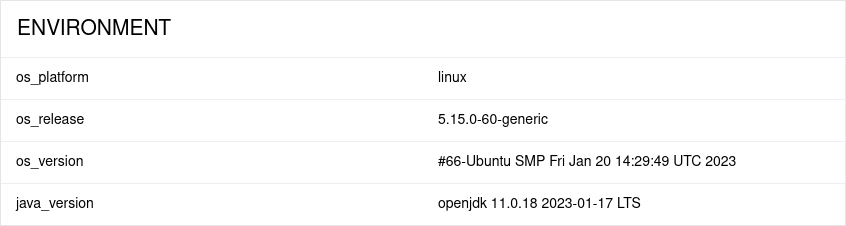
To provide environment information, put a file named environment.properties into the allure-results directory after running the tests. See the example in Environment file.
Note that this feature should be used for properties that do not change for all tests in the report. If you have properties that can be different for different tests, consider using Parametrized tests.
