Getting started with Allure Robot Framework
Generate beautiful HTML reports using Allure Report and your Robot Framework tests.
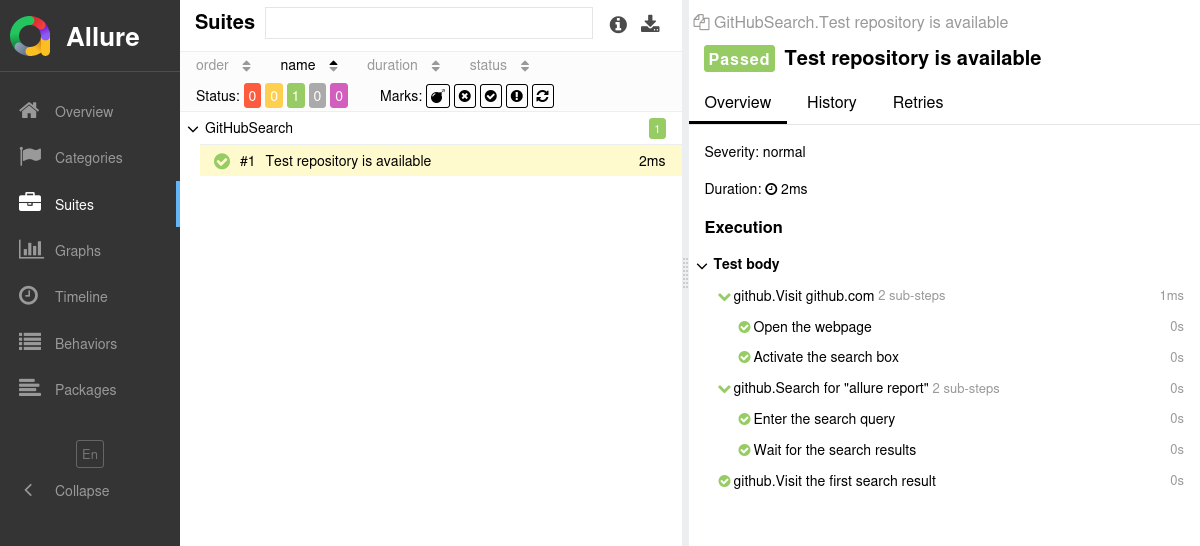
Setting up
1. Prepare your project
Install the Allure Report command-line tool, if it is not yet installed in your operating system. Note that Allure Report requires Java, see the installation instructions.
Open a terminal and go to the project directory. For example:
bashcd /home/user/myprojectIf necessary for your system configuration, activate the virtual Python environment for your project.
For example, if the project uses a
venvenvironment, the command to activate it may look like this:bashsource .venv/bin/activateThis step is not necessary if you are using the system Python environment.
Install the Allure Robot Framework adapter.
bashpip install allure-robotframework
2. Run tests
When running your tests, add the --listener allure_robotframework command-line argument. This will allow Allure Robot Framework to collect test results into the output/allure directory. To specify another path for the test results directory, add it after the listener name, separated by a colon.
If you are going to use the test plans, also add the --prerunmodifier allure_robotframework.testplan argument.
python -m robot \
--listener allure_robotframework \
--prerunmodifier allure_robotframework.testplan \
./my_testspython -m robot \
--listener allure_robotframework:allure-results \
--prerunmodifier allure_robotframework.testplan \
./my_tests3. Generate a report
Finally, convert the test results into an HTML report. This can be done by one of two commands (replace output/allure with your path to test results):
allure generate output/allureprocesses the test results and saves an HTML report into theallure-reportdirectory. To view the report, use theallure opencommand.Use this command if you need to save the report for future reference or for sharing it with colleagues.
allure serve output/allurecreates the same report asallure generate output/allurebut puts it into a temporary directory and starts a local web server configured to show this directory's contents. The command then automatically opens the main page of the report in a web browser.Use this command if you need to view the report for yourself and do not need to save it.
Writing tests
The Allure Robot Framework adapter extends the standard reporting features of Robot Framework by providing additional capabilities for crafting more informative and structured tests. This section highlights key enhancements that can be utilized:
- Metadata Annotation: Enhance test reports with descriptions, links, and other metadata.
- Test Organization: Structure your tests into clear hierarchies for better readability and organization.
- Step Division: Break down keywords into smaller test steps for easier understanding and maintenance.
- Parametrized Tests: Clearly describe the parameters for parametrized tests to specify different scenarios.
- Attachments: Automatically capture screenshots and other files during test execution.
- Test Selection: Use a test plan file to select which tests to run, allowing for flexible test execution.
- Environment Details: Include comprehensive environment information to accompany the test report.
In most cases, you need to indicate to Allure Robot Framework that a certain property needs to be assigned to the test result. Most properties can be assigned in the suite file, via the Decorators API or via the Runtime API.
Suite file: use the
[Tags],Set TagsorTest Tagskeywords in the suite files (see Tagging test cases in the Robot Framework documentation) to assign various data to tests.When using the
[Tags]orTest Tagskeyword, the data is guaranteed to be added to the test result regardless of how the test itself runs.When using the
Set Tagskeyword, it is recommended to put it as close to the beginning of the test as possible. This way, the data will be added even if the test fails early.You can use either a colon or an equal sign to separate the value from the name, e.g.,
allure.label.epic:Web interfaceis identical toallure.label.epic=Web interface.Decorators API: add a Python decorator to a method that implements a Robot Framework keyword. When using this approach, the data is guaranteed to be added regardless of how the keyword itself runs.
Runtime API: use Allure's functions to add data to the test result during the execution of a keyword. This approach allows for constructing the data dynamically.
Note that it is recommended to call the Allure's functions as close to the beginning of the implementation as possible, e.g., in the first lines of the first keyword's implementation. This way, the data will be added even if the test fails early.
Specify description, links and other metadata
There is a lot of metadata you can add to each test so that it would appear in the report. See the reference for more details.
*** Test Cases ***
Test Authentication
[Tags]
... allure.label.owner:John Doe
... allure.label.severity:critical
# ...import allure
from robot.api.deco import keyword
@keyword('Test Authentication')
@allure.label('owner', 'John Doe')
@allure.severity('critical')
def test_authentication():
...import allure
from robot.api.deco import keyword
@keyword('Test Authentication')
def test_authentication():
allure.dynamic.label('owner', 'John Doe')
allure.dynamic.severity('critical')
...Organize tests
As described in Improving navigation in your test report, Allure supports multiple ways to organize tests into hierarchical structures. Allure Robot Framework provides functions to assign the relevant fields to tests either by adding decorators or “dynamically” (same as for the metadata fields).
To specify a test's location in the behavior-based hierarchy:
*** Test Cases ***
Test Authentication
[Tags]
... allure.label.epic:Web interface
... allure.label.feature:Essential features
... allure.label.story:Authentication
# ...import allure
from robot.api.deco import keyword
@keyword('Test Authentication')
@allure.epic('Web interface')
@allure.feature('Essential features')
@allure.story('Authentication')
def test_authentication():
...import allure
from robot.api.deco import keyword
@keyword('Test Authentication')
def test_authentication():
allure.dynamic.epic('Web interface')
allure.dynamic.feature('Essential features')
allure.dynamic.story('Authentication')
...To specify a test's location in the suite-based hierarchy:
*** Test Cases ***
Test Authentication
[Tags]
... allure.label.parentSuite:Web interface
... allure.label.suite:Essential features
... allure.label.subSuite:Authentication
# ...import allure
from robot.api.deco import keyword
@keyword('Test Authentication')
@allure.parent_suite('Web interface')
@allure.suite('Essential features')
@allure.sub_suite('Authentication')
def test_authentication():
...import allure
from robot.api.deco import keyword
@keyword('Test Authentication')
def test_authentication():
allure.dynamic.parent_suite('Web interface')
allure.dynamic.suite('Essential features')
allure.dynamic.sub_suite('Authentication')
...To specify a test's location in the package-based hierarchy:
*** Test Cases ***
Test Authentication
[Tags]
... allure.label.package:org.example
... allure.label.testMethod:test_authentication()
# ...import allure
from robot.api.deco import keyword
@keyword('Test Authentication')
@allure.label('package', 'org.example')
@allure.label('testMethod', 'test_authentication()')
def test_authentication():
...import allure
from robot.api.deco import keyword
@keyword('Test Authentication')
def test_authentication():
allure.dynamic.label('package', 'org.example')
allure.dynamic.label('testMethod', 'test_authentication()')
...Divide keywords into steps
Allure Robot Framework displays each keyword as a separate step in the test report. It also provides two ways of creating sub-steps from within the Python code: “decorated steps” and “context steps”, see the reference.
import allure
from robot.api.deco import keyword
@keyword('Test Authentication')
def test_authentication():
navigate_to_the_website()
for login, password in [['johndoe', 'qwerty'],
['janedoe', 'pass123']]:
try_to_authenticate(login, password)
@allure.step('Navigate to the website')
def navigate_to_the_website():
...
@allure.step('Try to authenticate as {login}')
def try_to_authenticate(login, password):
...import allure
from robot.api.deco import keyword
@keyword('Test Authentication')
def test_authentication():
with allure.step('Navigate to the website'):
...
for login, password in [['johndoe', 'qwerty'],
['janedoe', 'pass123']]:
with allure.step(f'Try to authenticate as {login}'):
...Describe parametrized tests
When you pass arguments to a keyword in the suite file, Allure Report displays them as parameters for the corresponding step, see the reference.
*** Keywords ***
Try To Authenticate
[Arguments] ${login} ${password}
Log To Console Trying to authenticate with ${login} and ${password}...
# ...
*** Test Cases ***
Test Authentication
Try To Authenticate [email protected] qwerty
Try To Authenticate [email protected] pass123Attach screenshots and other files
You can attach any sorts of files to your Allure report. For example, a popular way to make a report easier to understand is to attach a screenshot of the user interface at a certain point.
Allure Robot Framework provides various ways to create an attachment, both from existing files or generated dynamically, see the reference.
*** Settings ***
Library AllureLibrary
Library RequestsLibrary
*** Test Cases ***
Test Authentication
# ...
${response}= GET https://example.com/image.png
Attach ${response.content}
... name=Image attachment_type=PNG
Attach File /path/to/image.png
... name=Image attachment_type=PNGimport allure
import requests
from robot.api.deco import keyword
@keyword('Test Authentication')
def test_authentication():
...
png_bytes = requests.get('https://example.com/image.png').content
allure.attach(png_bytes, name='img', attachment_type=allure.attachment_type.PNG)
allure.attach.file('/path/to/image.png', name='img', attachment_type=allure.attachment_type.PNG)Select tests via a test plan file
If the --prerunmodifier allure_robotframework.testplan argument is used and the ALLURE_TESTPLAN_PATH environment variable points to an existing file, Robot Framework will only run tests listed in this file.
Here's an example of running tests according to a file named testplan.json:
export ALLURE_TESTPLAN_PATH=testplan.json
python -m robot \
--listener allure_robotframework \
--prerunmodifier allure_robotframework.testplan \
./my_tests$Env:ALLURE_TESTPLAN_PATH = "testplan.json"
python -m robot \
--listener allure_robotframework \
--prerunmodifier allure_robotframework.testplan \
./my_testsEnvironment information
For the main page of the report, you can collect various information about the environment in which the tests were executed.
For example, it is a good idea to use this to remember the OS version and Python version. This may help the future reader investigate bugs that are reproducible only in some environments.
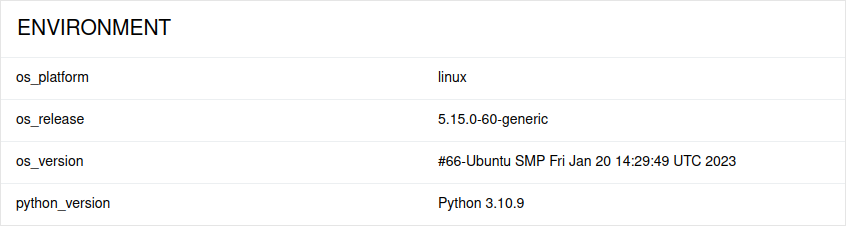
To provide environment information, put a file named environment.properties into the test results directory (output/allure by default) after running the tests. See the example in Environment file.
Note that this feature should be used for properties that do not change for all tests in the report. If you have properties that can be different for different tests, consider using Parametrized tests.
