Integrating videos in Allure Report with Pytest and Playwright
Reading test results should be a quick process, allowing the reader to understand failures without digging into code, running a debugger, or interrupting teammates. To achieve this, test reports must present detailed information in a concise and accessible format. While attaching screenshots and logs is standard practice, it is sometimes insufficient.
In such cases, recording a video of the test execution can be invaluable. Videos improve issue reproduction, speed up debugging, and help automated test analysis. They also improve documentation accuracy by capturing intermittent bugs.
In this guide, we will set up tests with Pytest, record them using Playwright Pytest, and attach videos to reports in Allure Report.
1. Preparation
Prerequisites
Make sure the following prerequisites are met:
Dependency List
This guide uses the following packages:
Code sample
The complete source code used in this guide is available at https://github.com/allure-examples/guide-pytest-playwright-video.
Setup
To run the examples in this guide:
- Install Python
- Install Allure Report
- Download a fresh project with Pytest from Allure Start
- Add the Playwright Pytest plugin to your project. For example, if you use
pip:
pip install pytest-playwright2. Recording videos with Playwright Pytest
Playwright Pytest records videos in the browser context and saves them as WebM files. To start recording manually, you can create a browser context with the new_context() method of the Browser object and pass the record_video_dir parameter for it, for example:
from playwright.sync_api import sync_playwright
with sync_playwright() as p:
# Start a browser
browser = p.chromium.launch()
# Initialising a browser context with video recording
context = browser.new_context(record_video_dir="path/to/videos")
page = context.new_page()
page.goto("https://playwright.dev")3. Automatic videos on failure
To automatically save the video in case of a test failure, set the --video option to retain-on-failure in your project's Pytest configuration. For example, if you use pyproject.toml as a configuration file, add the following:
[tool.pytest.ini_options]
...
addopts = [
...
"--video", "retain-on-failure",
]For each test, Playwright Pytest creates a subdirectory in the test-results directory and saves the related video there.
4. Attaching videos to an Allure Report
While capturing videos is beneficial for diagnosing test failures, viewing them separately can be inefficient. When test data is scattered across multiple locations, identifying and resolving issues becomes more time-consuming.
To streamline this process, videos should be directly attached to Allure Reports, ensuring all relevant test information is consolidated in one place for efficient analysis and troubleshooting.
Allure Report displays videos within the test where they were recorded, alongside error messages and other attachments, providing everything you need to analyze test results effectively.

To add a local video file to Allure Report, use the allure.attach.file() function:
import allure
allure.attach.file(
"file_name.webm",
name="video attachment",
attachment_type=allure.attachment_type.WEBM
)To attach a local video automatically on every test failure, you can write a hook in the conftest.py file in your project's test root directory. Assuming you set the --video configuration option as described in Automatic videos on failure section, the hook may look up the saved videos and attach them to Allure Report. For example:
# Contents of conftest.py
import pathlib
import allure
import pytest
@pytest.hookimpl(hookwrapper=True)
def pytest_runtest_teardown(item, nextitem):
yield
try:
# Get the output directory for the test
artifacts_dir = item.funcargs.get("output_path")
if artifacts_dir:
artifacts_dir_path = pathlib.Path(artifacts_dir)
if artifacts_dir_path.is_dir():
for file in artifacts_dir_path.iterdir():
# Find the video file and attach it to Allure Report
if file.is_file() and file.suffix == ".webm":
allure.attach.file(
file,
name=file.name,
attachment_type=allure.attachment_type.WEBM,
)
except Exception as e:
print(f"Error attaching video: {e}")5. Other attachment types
Allure Report can also handle other types of attachments - images, text, tables, URI lists, or documents (XML, JSON, YAML). For example:
allure.attach(
response_content,
name="response content",
attachment_type=allure.attachment_type.XML
)Allure Pytest makes some attachments automatically:
- everything passed to
sys.stdout- e.g.print(...) - everything passed to
sys.stderr- e.g.print(..., file=sys.stderr) - logging, e.g.
logging.warning(...)
These outputs are attached as pseudo-files to the report:
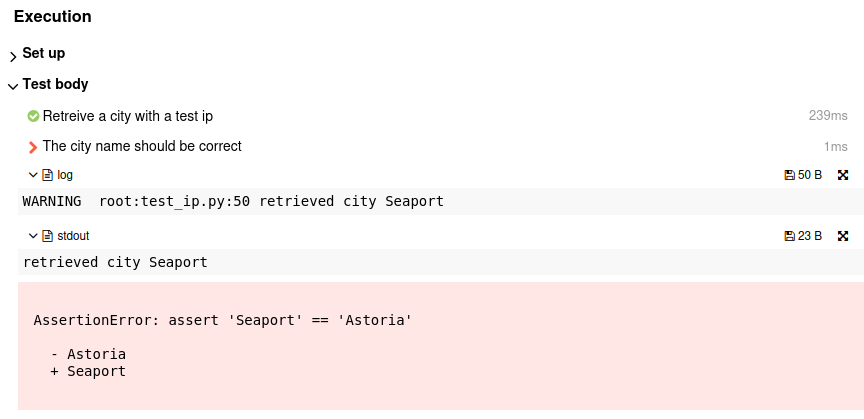
If you don’t want these automatic Pytest attachments to appear in the report, use the --allure-no-capture option.
If you want to learn how attach screenshots, consult the guide for attachments with Pytest and Playwright and the documentation for attachment types.
6. Conclusion
With Pytest and Playwright, you can record videos of your tests to provide maximum visibility of your tests’ execution. Allure Report allows you to view those videos with other attachment types (screenshots, text, documents, tables) inside the respective test case, providing the test reader with the maximum amount of data to resolve failures.