Getting started with Allure Pytest-BDD
Generate beautiful HTML reports using Allure Report and your Pytest-BDD tests.
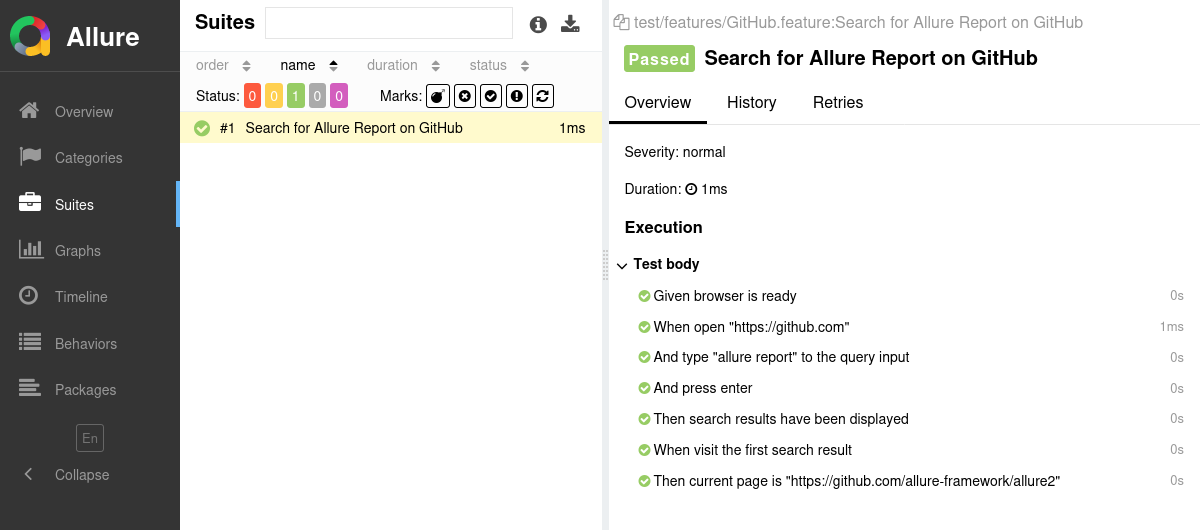
Setting up
1. Prepare your project
Install the Allure Report command-line tool, if it is not yet installed in your operating system. Note that Allure Report requires Java, see the installation instructions.
Open a terminal and go to the project directory. For example:
bashcd /home/user/myprojectIf necessary for your system configuration, activate the virtual Python environment for your project.
For example, if the project uses a
venvenvironment, the command to activate it may look like this:bashsource .venv/bin/activateThis step is not necessary if you are using the system Python environment.
Install the Allure Pytest-BDD adapter.
bashpip install allure-pytest-bdd
2. Run tests
When running your tests, specify a path for the test results directory in the --alluredir command-line argument. For example:
python -m pytest --alluredir allure-resultsThis will save necessary data into the test results directory. If the directory already exists, the new files will be added to the existing ones, so that a future report will be based on them all.
3. Generate a report
Finally, convert the test results into an HTML report. This can be done by one of two commands:
allure generateprocesses the test results and saves an HTML report into theallure-reportdirectory. To view the report, use theallure opencommand.Use this command if you need to save the report for future reference or for sharing it with colleagues.
allure servecreates the same report asallure generatebut puts it into a temporary directory and starts a local web server configured to show this directory's contents. The command then automatically opens the main page of the report in a web browser.Use this command if you need to view the report for yourself and do not need to save it.
Describe parametrized tests
Allure Pytest-BDD can display parameters passed to the tests via Examples tables, see the reference.
Feature: User management
Scenario Outline: Registration
When I go to the registration form
And I enter my details: <login>, <password>, <name>, <birthday>
Then the profile should be created
Examples:
| login | password | name | birthday |
| johndoe | qwerty | John Doe | 1970-01-01 |
| janedoe | 123456 | Jane Doe | 1111-11-11 |Attach screenshots and other files
You can attach any sorts of files to your Allure report. For example, a popular way to make a report easier to understand is to attach a screenshot of the user interface at a certain point.
Allure Pytest-BDD provides various ways to create an attachment, both from existing files or generated dynamically, see the reference.
import allure
import requests
from pytest_bdd import then
@then("I open labels page")
def test_labels():
...
png_bytes = requests.get('https://example.com/image.png').content
allure.attach(png_bytes, name="my-image", attachment_type=allure.attachment_type.PNG)
allure.attach.file('/path/to/image.png', name="my-image", attachment_type=allure.attachment_type.PNG)Environment information
For the main page of the report, you can collect various information about the environment in which the tests were executed.
For example, it is a good idea to use this to remember the OS version and Python version. This may help the future reader investigate bugs that are reproducible only in some environments.
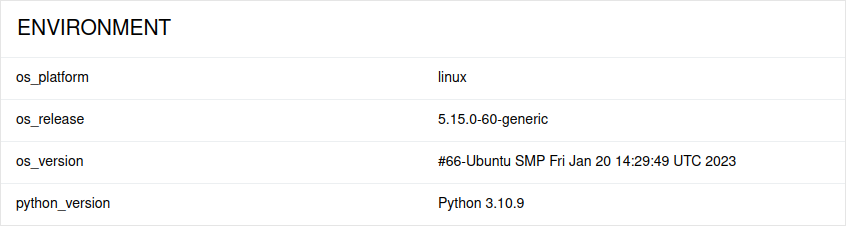
To provide environment information, put a file named environment.properties into the allure-results directory after running the tests. See the example in Environment file.
Note that this feature should be used for properties that do not change for all tests in the report. If you have properties that can be different for different tests, consider using Parametrized tests.
