Sorting and filtering
The Behaviors, Suites, Packages, and Categories tabs in a test report generated by Allure (see Improving navigation in your test report) provide various ways to sort and filter the list of tests.
Sort tests
Click on a label in the header to change how the tests are sorted. This affects both the sorting of groups (categories, suites, etc.) and the sorting of tests within the same group. Click on an active label again to reverse the sorting order.

The possible sorting criteria are:
- the order of execution;
- the name: the title of a test or a group of tests;
- the duration of execution;
- the status tests finished with, see the list in Filter tests by status.
Filter tests by name
In the search box, enter some text to see only the tests that contain it text in their title. The filter is case-insensitive.

Filter tests by tags
Enter tag: followed by a comma-separated list of tags. The report will only show tests that have all the tags you've entered. The tag names are case-insensitive. Tags with whitespaces are not supported.
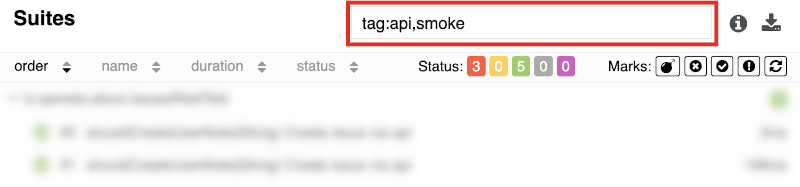
Filter tests by status
Click on the colored buttons to hide or show all the tests that finished with a specific status.
The number on each button indicates the number of tests with this status present in the hierarchy. If there are no tests with a given status in the hierarchy, then the corresponding button reads zero and does nothing.

Filter tests by marks
Click on a button with an icon to enable or disable a filter by a specific mark set by Allure.
If one or more filters by marks are enabled, the report will only show those tests that have all selected marks. If no filters by marks are enabled, all tests in the hierarchy are shown.
The possible marks are: Flaky, New failed, New passed, New broken, Retried. See Test stability analysis for more details.

Need more?
If you need to filter test results against a broader set of criteria, check out Allure TestOps. It allows you to filter by environment, layer, assignee, and other parameters. Add custom fields and use Allure Query Language to create even more advanced filters. Such filters are handy for collaborative work on test result analysis, especially if the number of tests is huge.