How it works
Allure Report consists of a framework adapter and the allure command-line utility. After a simple initial configuration, creating a test report for your project takes no more than three steps.
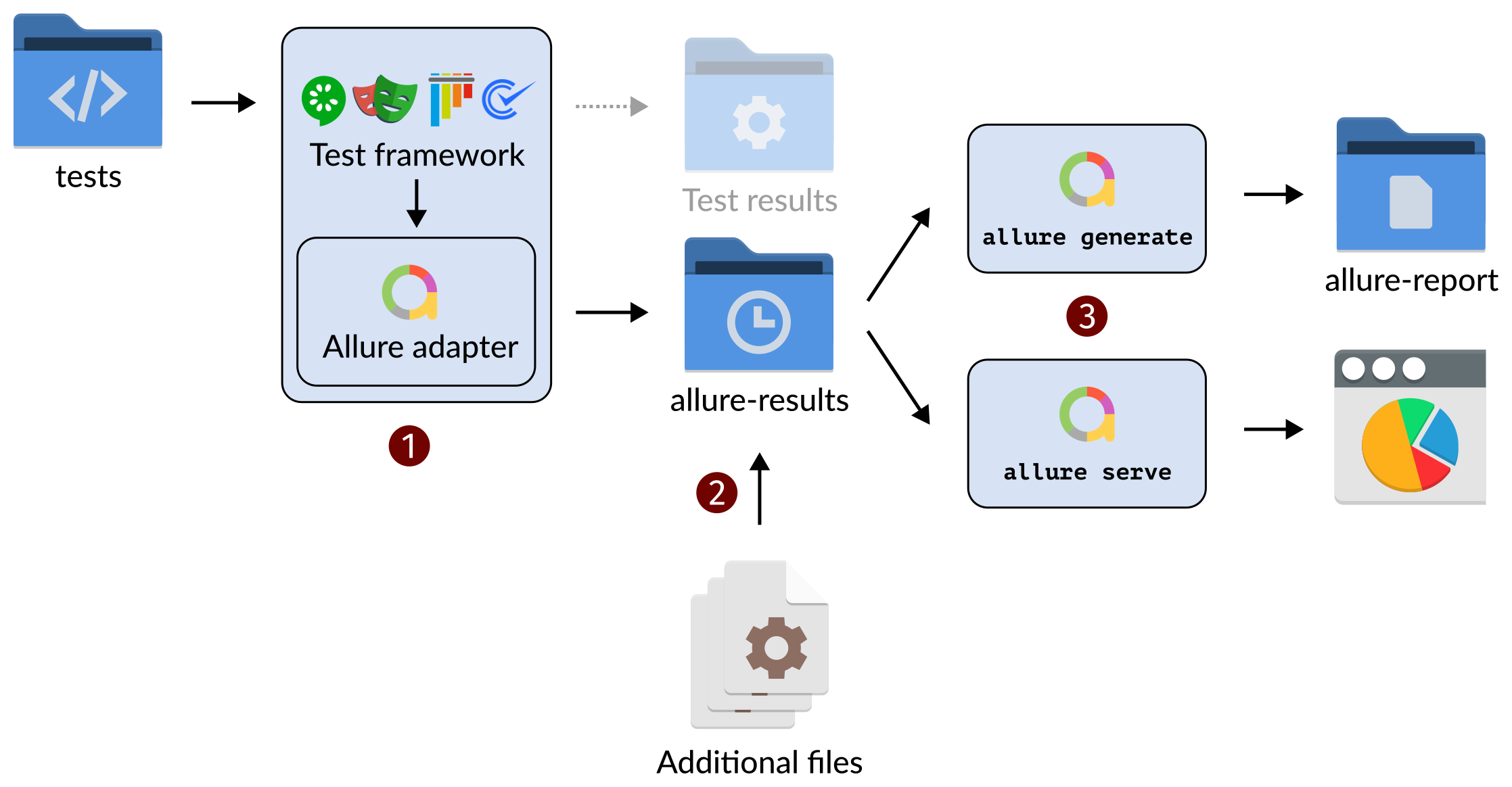
1. Data Collection During Test Execution
When you run tests normally - whether from command line, IDE, or CI pipeline - Allure captures detailed execution data through framework-specific adapters. These adapters integrate naturally with your testing framework's lifecycle.
The adapter saves structured data files to a results directory (allure-results by default), building a complete record of test execution including steps, timings, attachments, and metadata
TIP
Multiple test runs can accumulate data into the same results directory, making it easy to aggregate results from different environments, configurations, or test suites into a single launch that will become a report.
2. Metadata Enrichment
Optionally, you can enrich your results with additional context through supplementary files, such as:
- Environment data to capture global test conditions and configurations
- CI integration details to link reports back to specific builds or jobs
- Historical data to enable trend analysis and stability tracking
- Custom categorization rules to automatically classify and group test failures
3. Report Generation
Allure's report generator processes the collected data, analyzes test results, applies categorization rules, calculates trends, and builds an interactive HTML report. Static generation (allure generate) creates a portable HTML report that you can archive, share, or host anywhere, while local preview (allure serve in Allure 2 or allure open in Allure 3) sets up a local server and displays the report in your browser.
The generator handles data aggregation across multiple test runs, automatically detects retries, and creates visual analytics.
To share the report, you can use the following approaches.
- You may download and archive your report, then send it via file hosting, email, Slack, or other available method.
- If you have integrated the report with a CI tool, you may share a link to the job results page that embeds the report.
- You may host the report on a web server and share the link to it.
- In the following cases, we recommend considering Allure TestOps:
- If the report needs to be available 24/7 in a centralized and secure way,
- If the report needs to be provided to non-technical team members or management who do not have access to the CI tool,
- If the archive is too large and difficult to send.